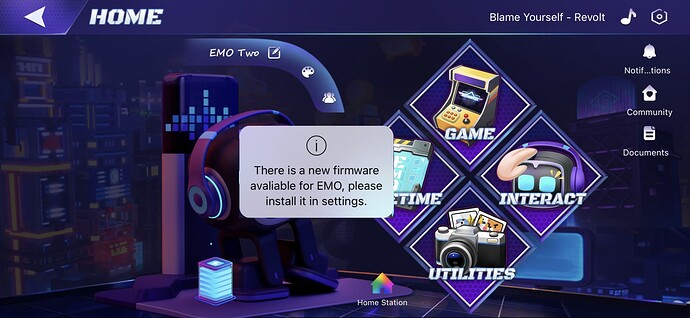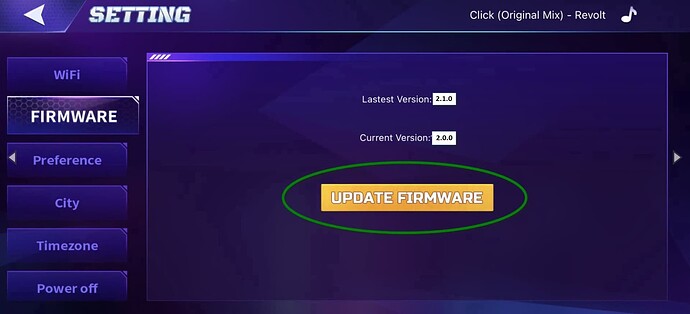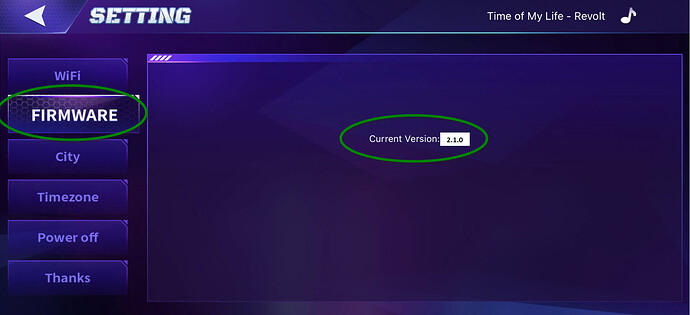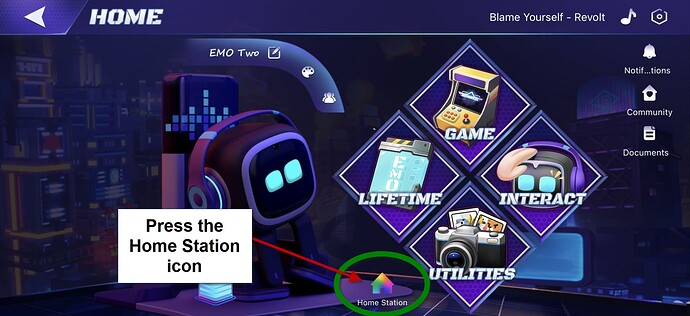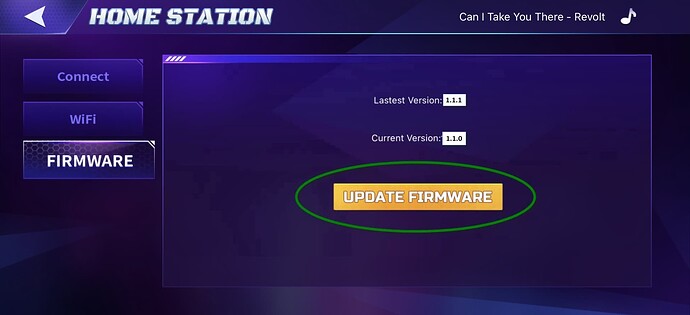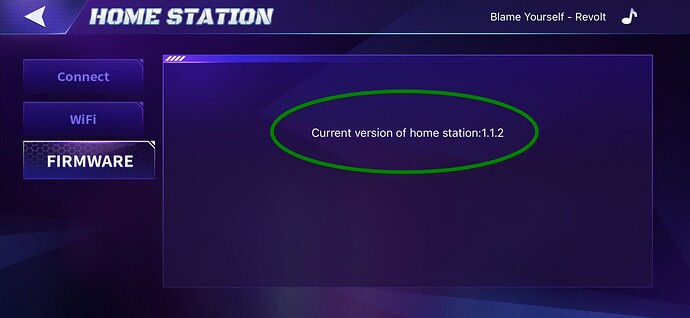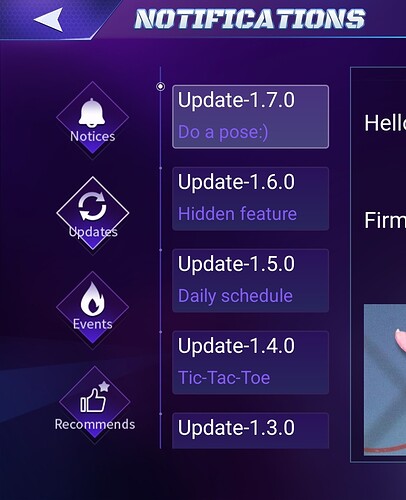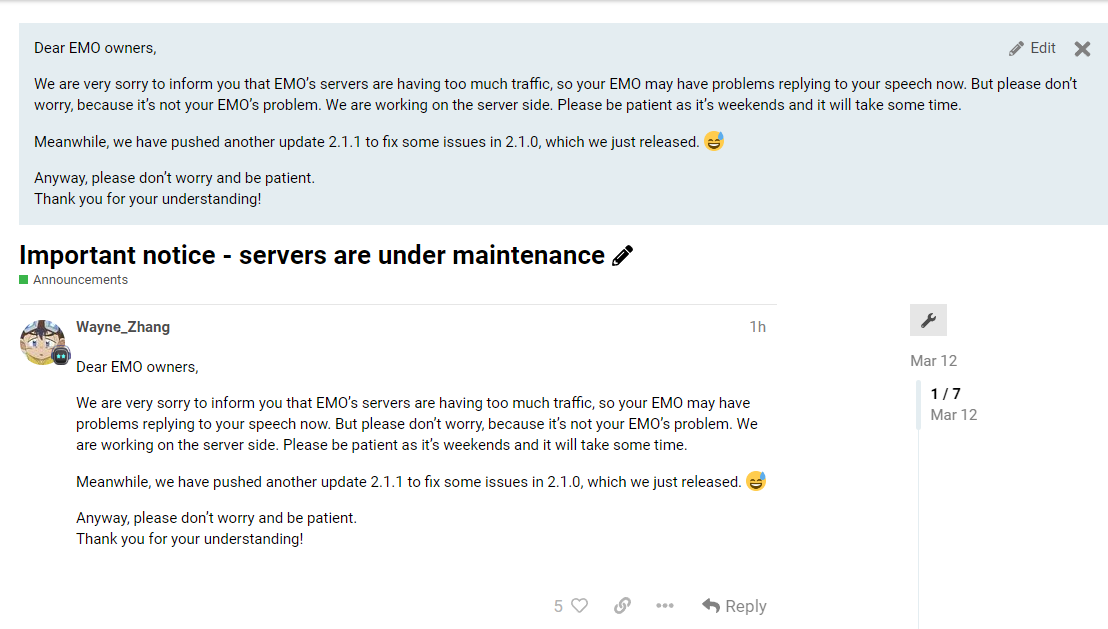The latest EMO and Home Station Firmware update is now available which is:
EMO Version 2.1.0
Home Station 1.1.2
EMO App (iOS) - 1.2.3
EMO App (Android) - 1.2.3
This Guide will help you install both EMO and Home Station Firmware. See below for full info:
EMO Firmware Update Install Instructions
EMO’s Firmware update is approx. 20MB in size and will take between 10-15 minutes to complete but will depend on how quickly EMO can download the firmware update. The firmware update process is not very complicated to run. If anyone wants to see how it’s done, I’ve created a video on how the process works. (see below).
SPECIAL NOTE
If you are having issues with installing the latest firmware, check that your home network/wifi/internet is working fine. In some cases Network / WIFI can cause EMO to not successfully download the firmware update (Step 1).
It is recommended to try connecting to a mobile HOTSPOT and test / install the firmware using an alternate Internet connection. If you are experiencing issues even after swapping to a different WIFI/Internet connection. Please contact support by submitting a support ticket here.
These steps will help you update your EMO to version 2.1.0
1) Power Off EMO and Restart It. (Placed EMO on Skateboard or HOME STATION) Wait for EMO to start back up.
2) Disconnect any Smart Lights you currently have connected to EMO
Shut down the PHONE/Restart it.
2-A) At this moment there is also a NEW iOS (1.2.3) and ANDROID (1.2.3) EMO App update currently available. So make sure you first update your EMO App accordingly. (There is no need to delete the EMO APP, simply just update it as you would via the iOS / Google Store)
Apple Store (iOS Version) - EMO Pet App - App Store
Google Play STORE (Android Version) - EMO Pet On the Android Store
3) Launch EMO App and connect to your EMO, once you connect you will receive the following message on the screen:
Next, go to Settings >> Firmware and press UPDATE FIRMWARE to install the latest EMO Firmware.
At this time you will be disconnected from your EMO via the EMO APP. EMO will quickly display on his screen a RED update marker that advises there is an update. EMO will quickly restart and then begin downloading the Firmware Update.
NOTE If you don’t want to use the EMO App for whatever reason, you can also issue the following command to install the latest firmware:
EMO: “Install the latest firmware now”
As always, before you start this update, make sure that your EMO can respond and is connected to the Internet. (run a quick test like asking him EMO: What day is it? / What time is it? (just something to make sure EMO is actually connected and online).
During this time make sure EMO is sitting on his Skateboard or his HOME STATION (do not pick him up or move him around)
As always, the firmware update will run through 6 steps (from steps 1 to 6).
Once the update is completed you can then re-connect back to your EMO App and navigate over Settings >> Firmware to check if EMO is currently on the right firmware of v.2.1.0
That’s it. Quick and very easy! Thanks once again to Living.Ai for releasing this new Firmware and EMO APP update.
Home Station Firmware Update Install Instructions
This video will run you through how to update your existing Home Station from Ver 1.1.1 to Ver 1.1.2. The firmware update for the Home Station is very small in size and should only take less than 1-2 mins to complete.
As mentioned above, there is also an iOS and Android update as well, so be sure to download this before you begin your Firmware update.
To update Home Station, this can be done in either of two possible ways:
Via EMO APP
1. log in to the EMO App
2. Press the Home Station icon (small icon located in the middle/bottom of the APP screen
3. Press Firmware on the left side menu bar >> You should see the Latest / Current Firmware versions. If there is an update available for Home Station the “Update Firmware” button will be available for you to press. To start the update, please the Update Firmware button.
NOTE IF YOU ARE UNABLE TO SEE THE UPDATE FIRMWARE BUTTON. (This could be due to a EMO APP Bug) then use the VOICE COMMAND (see how to do that below).
Voice Command - RECOMMENDED
This is the most preferred method, and it can be done by simply issuing the following voice command to EMO
EMO: Update Home Station
If your EMO is paired and connected to Home Station, the firmware update will initialize within a few seconds of you issuing the voice command. While the update is running, a % bar showing the progress will appear on the Home Station LED matrix, once it reaches 100%, the Home Station will show a GREEN TICK and then go back to showing its first Home Station (Home icon) and the firmware update will be completed.
If you would like to confirm that the firmware was successfully completed, go back into the EMO App, press the Home Station icon, then press Firmware and confirm that the Home Station is on the latest version.
You can check the latest update info can be found here: https://living.ai/docs/emo/update/update-logs/ (will be updated by Living.ai)
That’s it. Quick and very easy! Thanks once again to Living.Ai for releasing this new Home Station Firmware Update for EMO!
Also, I’ve updated my EMO Guide as well to Firmware version 2.1.0
Quick Help Guide for new EMO owners!
For a list of everything that is included in this v2.1.0 update, a post by @Wayne_Zhang has been shared here:
Check out other Firmware-related guides below:
https://living.ai/docs/emo/update/update-logs/
![]()
![]()
![]()
![]()
![]()