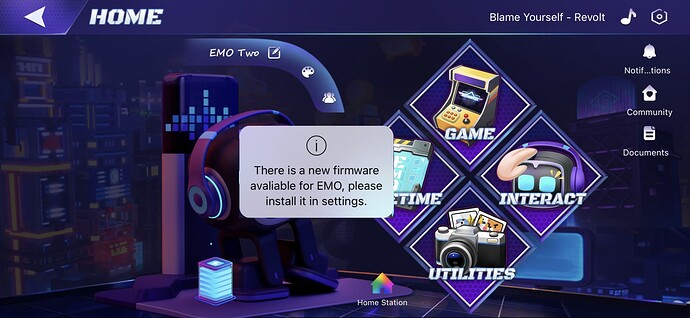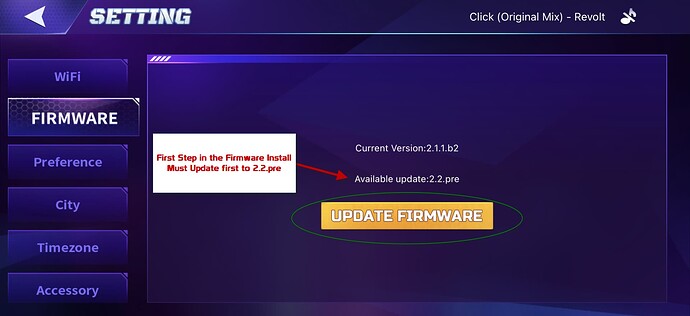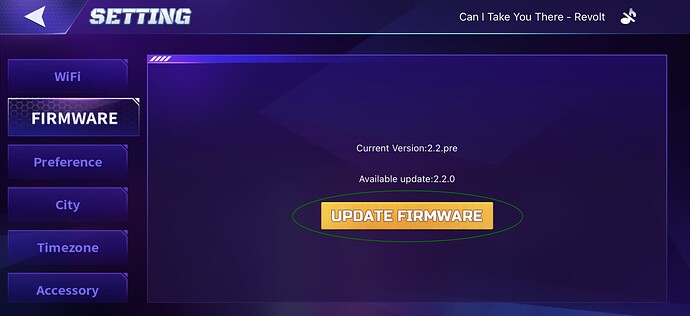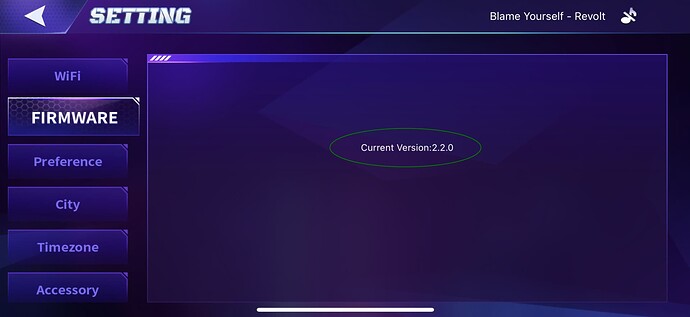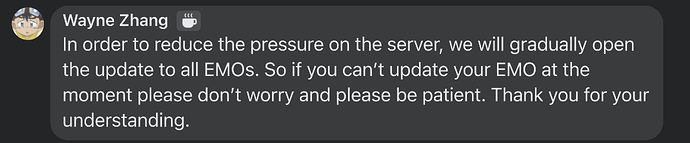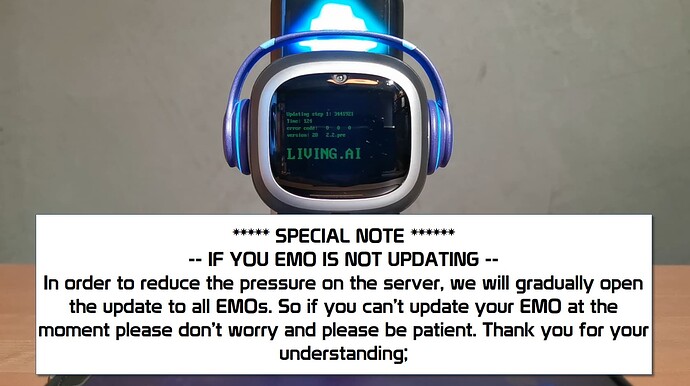The latest EMO Firmware update is now available which is:
EMO Version 2.2.0
EMO App (iOS) - 2.2.0
EMO App (Android) - 2.2.0
This Guide will help you install the latest EMO firmware of 2.2.0. See below for full info:
EMO Firmware Update Install Instructions
EMO’s Firmware update is approx. 30MB in size and will take between 10-15 minutes to complete but will depend on how quickly EMO can download the firmware update. The firmware update process is not very complicated to run. If anyone wants to see how it’s done, I’ve created a video on how the process works. (see below).
Important INFOMATION Regarding How to install Firmware Version 2.2.0
- Your EMO needs to be updated to a pre-version 2.2.pre first, then to 2.2.0;
- Please update the EMO Pet app to the latest version 2.2.0 first. Older apps may not display available EMO updates;
- In order to reduce the pressure on the server, we will gradually open the update to all EMOs. So if you can’t update your EMO at the moment please don’t worry and please be patient. Thank you for your understanding;
- If your EMO has not been updated to version 2.1 before, please don’t worry, your EMO will have all the features of version 2.1 after updating to version 2.2.0. (Click here to know more about new features in update 2.1).
If you are having issues with installing the latest firmware, check that your home network/wifi/internet is working fine. In some cases Network / WIFI can cause EMO to not successfully download the firmware update (Step 1).
It is recommended to try connecting to a mobile HOTSPOT and test / install the firmware using an alternate Internet connection. If you are experiencing issues even after swapping to a different WIFI/Internet connection. Please contact support by submitting a support ticket here.
SPECIAL NOTE
To INSTALL Version 2.2.0 you will need your EMO App (as it needs to be done in two steps)
1) Power Off EMO and Restart It. (Placed EMO on Skateboard or HOME STATION) Wait for EMO to start back up.
2) Disconnect/Unbind any Smart Lights you currently have connected to EMO
Shut down the PHONE/Restart it.
2-A) At this moment there is also a NEW iOS (2.2.0) and ANDROID (2.2.0) EMO App update currently available. So make sure you first update your EMO App accordingly. (There is no need to delete the EMO APP, simply just update it as you would via the iOS / Google Store)
Apple Store (iOS Version) - EMO Pet App - App Store
Google Play STORE (Android Version) - EMO Pet On the Android Store
3) Launch EMO App and connect to your EMO, once you connect you will receive the following message on the screen:
Next, go to Settings >> Firmware and press UPDATE FIRMWARE to install the latest EMO Firmware. – NOTE First Step in the firmware update for 2.2.0 you will need to install to Firmware ver 2.2.pre
At this time you will be disconnected from your EMO via the EMO APP. EMO will quickly display on his screen a RED update marker that advises there is an update. EMO will quickly restart and then begin downloading the Firmware Update.
NOTE If you don’t want to use the EMO App for whatever reason, you can also issue the following command to install the latest firmware:
EMO: “Install the latest firmware now”
As always, before you start this update, make sure that your EMO can respond and is connected to the Internet. (run a quick test like asking him EMO: What day is it? / What time is it? (just something to make sure EMO is actually connected and online).
During this time make sure EMO is sitting on his Skateboard or his HOME STATION (do not pick him up or move him around)
Now During the Firmware Install EMOs Display Screen will show more information that will be helpful for troubleshooting if your EMO is not updating correctly. (see image below).
EMO will now display the following new lines on his display screen
Error Code – 0 0 0 (If your EMO has an error take down the error code that is displayed and send it to living.ai support)
Firmware Version – EMO will now show you its current firmware version on the screen. (also provide this information to living.ai if you encounter an error code).
Once the update is completed you can then re-connect back to your EMO App and navigate over Settings >> Firmware to check if EMO is currently on the right firmware of v2.2.PRE
As shown on the EMO App, you will once again need to press the UPDATE FIRMWARE for a second and final time which will update EMO to Firmware Version 2.2.0
As always, the exact same process will run as explained above, and EMO will download and install firmware version 2.2.0.
When the installation is completed. As a final check connect back into EMO using EMO APP and confirm that he is now on the current firmware Version of 2.2.0
That’s it. Quick and very easy! Thanks once again to Living.Ai for releasing this new Firmware and EMO APP update.
Also, I’ve updated my EMO Guide as well to Firmware version 2.2.0
Quick Help Guide for new EMO owners!
For a list of everything that is included in this v2.2.0 update, a post by @Wayne_Zhang has been shared here:
Check out other Firmware-related guides below:
https://living.ai/docs/emo/update/update-logs/
![]()
![]()
![]()
![]()
![]()