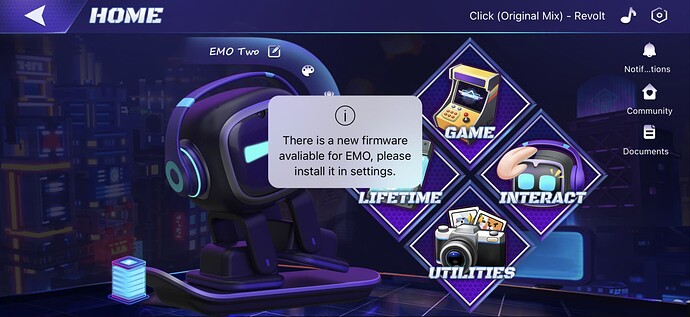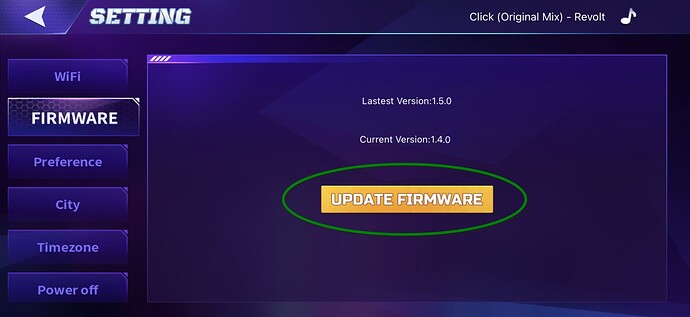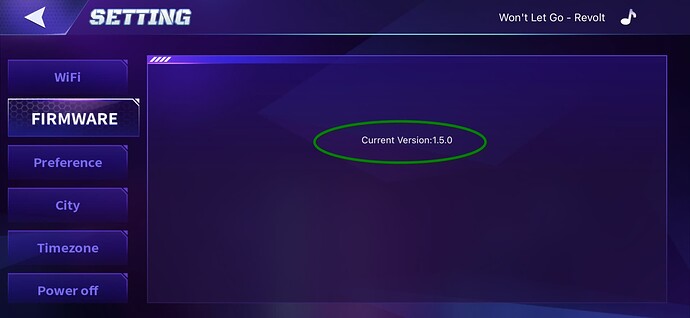The latest EMO Firmware update is now available which is version 1.5.0. This update is approx. 50mb in size and will take between 15-20 minutes to complete, but will depend on how quickly EMO can download the firmware file. The firmware update and process is not very complicated to run. If anyone wants to see how it’s done, I’ve created a video on how the process works. (see below).
SPECIAL NOTE:
If you are having issues with installing the latest firmware, check that your home network / wifi / internet is working fine. In some cases Network / WIFI can cause EMO to not successfully download the firmware update (Step 1).
It is recommended to try connecting to a mobile HOTSPOT and test / install the firmware using an alternate Internet connection. If you are experiencing issues even after swapping to a different WIFI/Internet connection. Please contact support by submitting a support ticket here.
These steps will help you update your EMO to version 1.5.0
1) Power Off EMO and Restart It. (Placed EMO on Skateboard) Wait for EMO to start back up.
2) Disconnect any Smart Lights you currently have connected to EMO
Shutdown PHONE/Restart it.
2-A) At this moment there is also a NEW iOS and ANDROID EMO App update (version 1.1.0) currently available. So make sure you firstly update your EMO App accordingly. (There is no need to delete EMO APP, simply just update it as you would via the iOS / Google Store)
3) Launch EMO App and connect to your EMO, once you connect you will receive the following message on the screen:
Next go to Settings >> Firmware and press UPDATE FIRMWARE to install the latest EMO Firmware.
At this time you will be disconnected from your EMO via the EMO APP. EMO will quickly display on his screen a RED update marker that advises there is an update. EMO will quickly restart and then begin downloading the Firmware Update.
NOTE If you don’t want to use the EMO App for whatever reason, you can also issue the following command to install the latest firmware:
EMO: “Install the latest firmware now”
As always, before you start this update, make sure EMO responds / is connected to the Internet. (run a quick test like ask him EMO: What day is it? / What time is it? (just something to make sure EMO is actually connected and online).
During this time make sure EMO is sitting on his Skateboard (do not pick him up or move him around)
As always, the firmware update will run through 6 steps (from step 1 to 6).
Once the update is completed you can then re-connect back into your EMO App and navigate over Settings >> Firmware to check if EMO is currently on the right firmware of v.1.5.0
That’s it. Quick and very easy! Thanks once again to Living.Ai for releasing this new Firmware and EMO APP update.
For a list of everything that is included in this v1.5.0 update check out the post made by @Wayne_Zhang below:
Check out other Firmware 1.4.0 related guides below:
Looking for the most recent Firmware Update - Check out my EMO GUIDE HERE
![]()
![]()
![]()
![]()
![]()