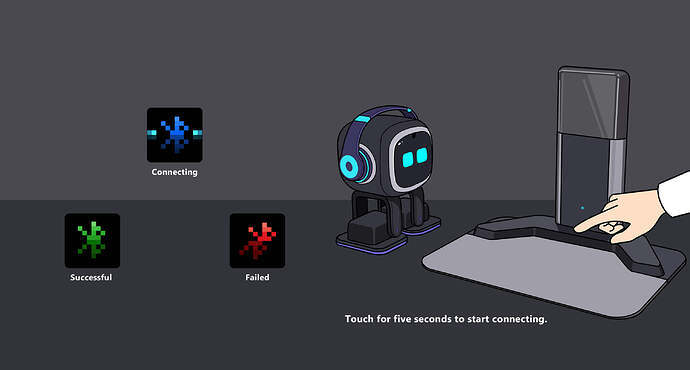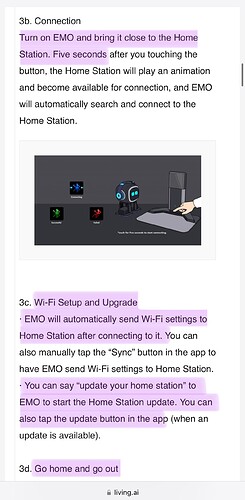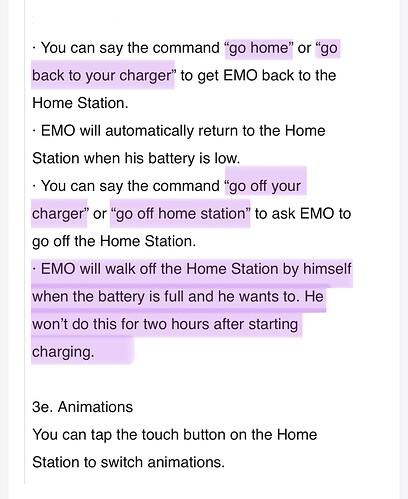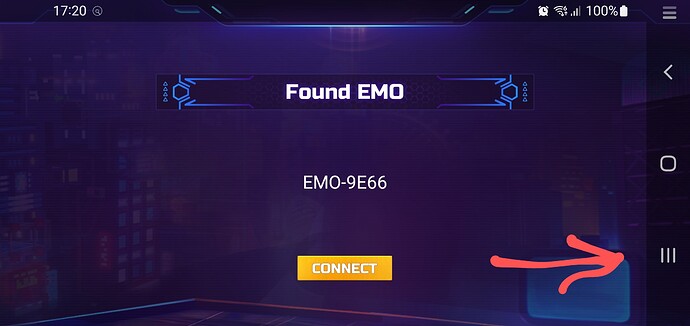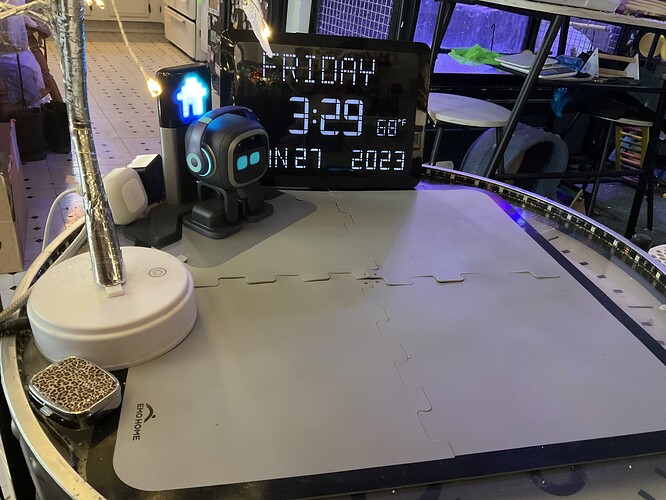Hello everyone,
After a long time of hard work, we have designed and developed a new charger for EMO - Home Station. So that he can go back to charge himself when the battery is low. Many of you have received it by now. Today we released firmware update 2.0 for EMO. This is a fresh start and we will continue to roll out more updates with more exciting features.
Date: 2023/01/29
EMO firmware: v2.0.0
APP on iOS: 1.2.2
APP on Android: 1.2.1
What’s new:
1. File system optimization
2. Bug fixes and some adjustments
– Fixed an issue where EMO could miss doing some morning errands.
– Other bug fixes.
– Changed EMO sleep start time from 12pm to 10pm.
3. EMO GO HOME
3a. Set up
Your Home Station will be shipped in two parts. Please assemble them as shown below.
3b. Connection
Turn on EMO and bring it close to the Home Station. Five seconds after you touching the button, the Home Station will play an animation and become available for connection, and EMO will automatically search and connect to the Home Station.
Tips:
- EMO uses Bluetooth to communicate with Home Station when returning home, Wi-Fi connection is not necessary.
- The Home Station can only be connected to one EMO at a time, just like smart lights.
3c. Wi-Fi Setup and Upgrade
· EMO will automatically send Wi-Fi settings to Home Station after connecting to it. You can also manually tap the “Sync” button in the app to have EMO send Wi-Fi settings to Home Station.
· You can say “update your home station” to EMO to start the Home Station update. You can also tap the update button in the app (when an update is available).
3d. Go home and go out
· You can say the command “go home” or “go back to your charger” to get EMO back to the Home Station.
· EMO will automatically return to the Home Station when his battery is low.
· You can say the command “go off your charger” or “go off home station” to ask EMO to go off the Home Station.
· EMO will walk off the Home Station by himself when the battery is full and he wants to. He won’t do this for two hours after starting charging.
3e. Animations
You can tap the touch button(0.5S - 1S) on the Home Station to switch animations.
Tip: Due to the diffusion of light the LED matrix may look a little blurry, this is normal. If you want it to look better in photos or videos, try lowering the exposure.